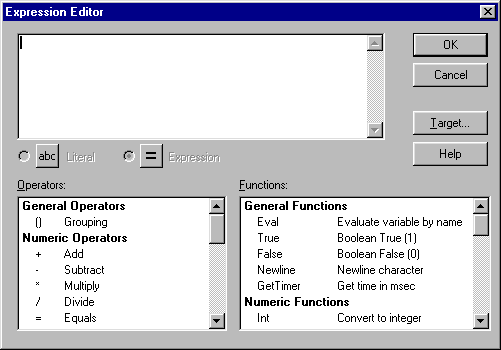
An Expression Editor that helps you formulate the exact contents of certain statement parameters can be opened from the Actions tab.
For some parameters, the parameter field has an "abc" button indicating that the statement expects a literal value. Simply type the literal value into the field. For other parameters, Flash presents a "=" button indicating that an expression is expected.
If you need to create an expression, click the button next to the field and choose Expression Editor.
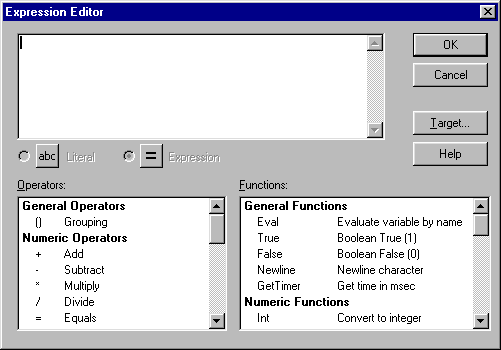
Double-click the operators and functions you want to use. Some functions contain generic information that you need to replace with the proper details for your statement. For example, to extract the value of the x coordinate of a movie clip location:
| 1 | Double-click the Properties option GetProperty until it appears in the text box at the top of the dialog box. |
| 2 | Highlight the generic term "target" and click Target. |
| 3 | Select the desired movie clip from the list. If the target movie clip doesn't appear in the list, type the name of the movie clip in the Target field and click OK. |
| 4 | Select the generic term "property," and double-click the item in the Properties menu _x which refers to the X position. |
| 5 | Click OK in the Expression Editor. |
| If you haven't provided enough information or have used improper syntax, the Expression Editor displays a warning message. Otherwise, the new expression appears in the statement. | |